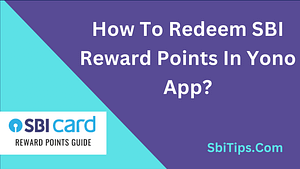If you want to avoid late fee charges on your credit card bill payments or other subscription services, the UPI Autopay payment option is an important option for you, which helps you make automatic payments of credit card bills on time.
If we talk about GPay, then Google Pay also recently introduced the UPI Autopay payment option for its customers, with the help of which now Google Pay users can also use the Autopay payment option to pay their credit card bills, recharge bills, and any mobile payments. Application subscription can be paid on time.
Apart from the advantages, the Autopay payment service also includes many disadvantages, the biggest of which is that it can deduct money from your account every time on the fixed date for the subscription plan taken by you, which you want to not renew again.
So if you want to avoid deduction from your account due to renewing a product or service (which you are no longer interested in), you must cancel it before the due date.
Are you already use the Gpay autopay payment service, If yes but now want to cancel Gpay autopay after completing your subscription or bill payment cycle, then here we are going to tell you how to cancel/stop autopay payment in Google Pay (Gpay) permanently.
How To Cancel Autopay Payment In Google Pay ( Gpay )?
Before deactivating/canceling Autopay Payment in Gpay, You will need to check/find which autoplay services that activated on your account. So here will share some easy steps to check/find Autopay Payment service/subscription in Google Pay ( Gpay ).
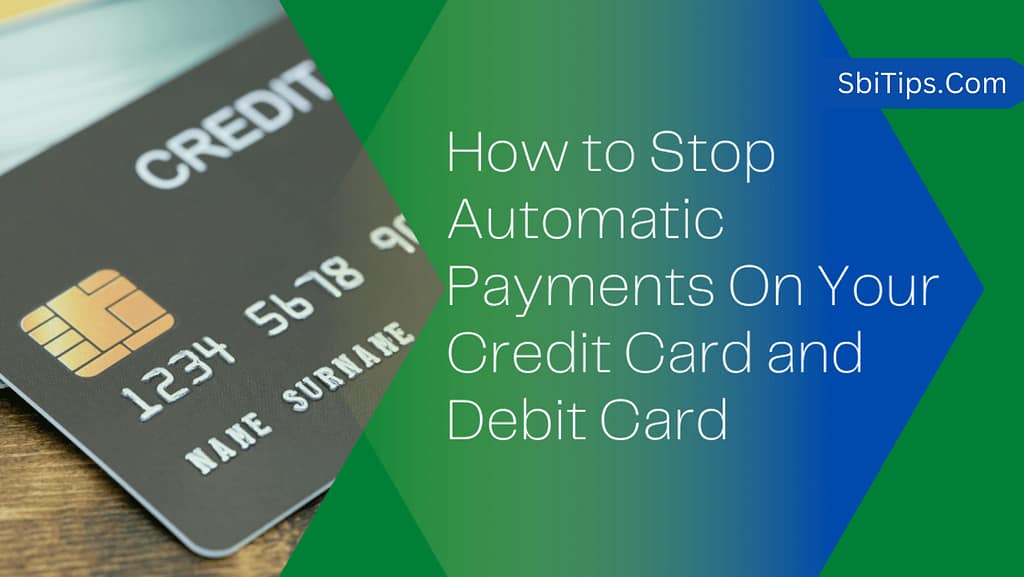
How To Check/Find Activated Autopay Payment Service/Subscription in Google Pay ( Gpay )?
- Firstly Visit on Gpay Website or Mobile Application.
- Go To Account then Login with Entering your User ID, Number, and password.
- Now find the profile option then click on it.

- After that, Select Autopay, which You will See at the bottom.

- Now You Can See All Activated Autopay Payment Services/Subscriptions.

- Done. here you see Active Services/Subscriptions.
How To Deactivate/Cancel Autopay Payment In Google Pay ( Gpay )?
After Locate/Find Activated Subscriptions and services on your Google Pay account. You can easily complete the Google Pay Autopay Payment cancel process by following the below steps.
How To Deactivate/Cancel Gpay Autopay Payment For Apps Subscription?
If you have some subscription-based apps that automatically renew, then you can follow the below guide that help you to Turn Off/Deactivate/Cancel Gpay Autopay Payment.
How To Cancel autopay in gpay for Netflix, Hotstar, SonyLiv?
- First, you Need To Open the Google Pay app and then go to your profile.
- Here you will get the option of autopay which you have to select.
- Just click on Netflix, Hotstar, SonyLiv, or other Apps that are Activated.
- After selecting the App, Just Click on the Cancel Autopay Payment Option.

- Enter Your Google Pay PIN to confirm cancellation.

- Now You will Get A message from Google Pay and Netflix to cancel your subscription.
- Done.
How To Deactivate/Cancel Gpay Autopay Payment For Credit Card?
If you have set the Autopay Payment option for making bills of credit card automatically then you can follow the below process to Cancel Gpay Autopay Payment For Credit Card.
- First You need to Locate Autopay Payment For your Credit Card, You can do this by following the above process
- Now Select Your Credit Card that is activated in the Gpay App.
- Select the Autopay button that is shown at the bottom of the app.
- Enter One Time password for verification.
- Done.
Conclusion-
If you do want to Deactivate/Cancel Gpay Autopay Payment then it is a simple process, But if you don’t know then here we shared some easy different method that helps you Deactivate/Cancel Autopay Payment in Gpay App for both app subscription. If you have any questions then you can ask in the comment section.
Read More-
- How To Enable E-commerce ( Ecom ) Transactions In SBI Bank Cards.
- What Is Maximum Attempts For The Day Are Finished In Yono SBI.
- How To Solve Could Not Initiate Transaction Please Try Again in PhonePe App.
- How To Check SBI IFSC Code Online In SBI Yono App?.
You can cancel Autopay in Gpay through the Gpay Mobile application by following Go To App >> Profile>> Autopay>> Cancel then enter OTP.
Yes, It is free for all.